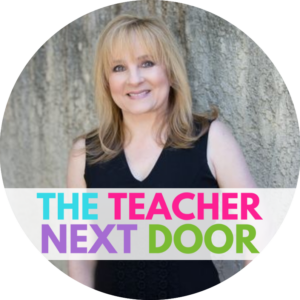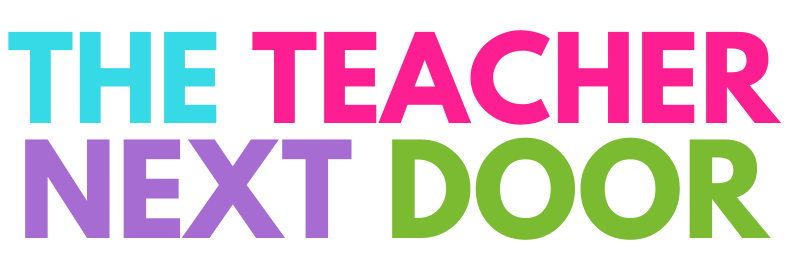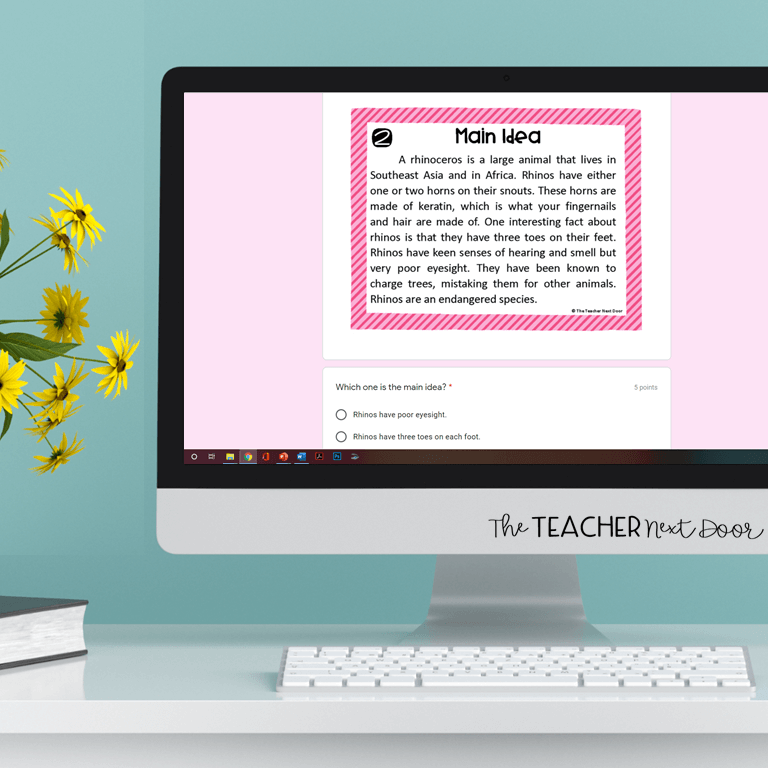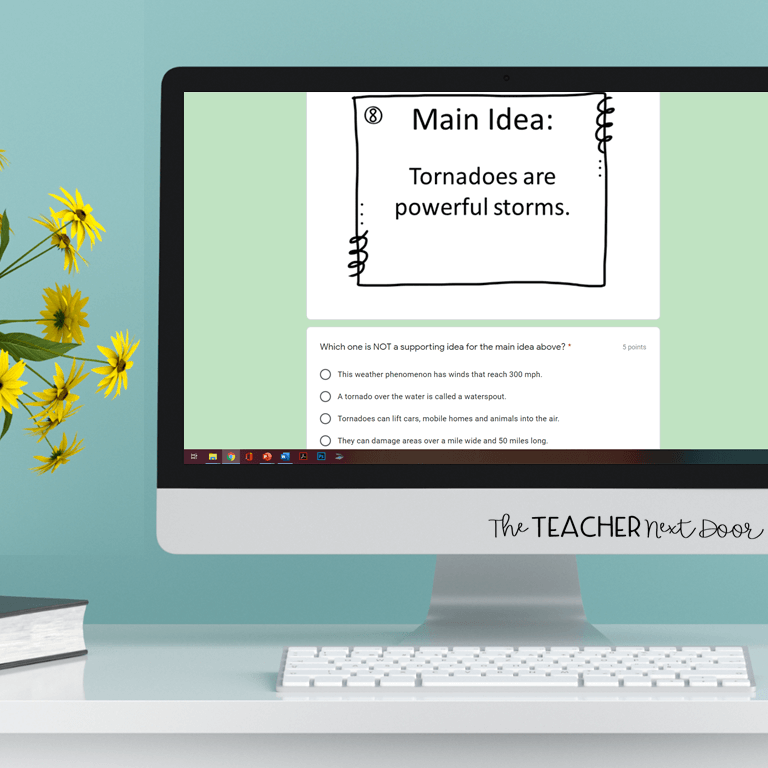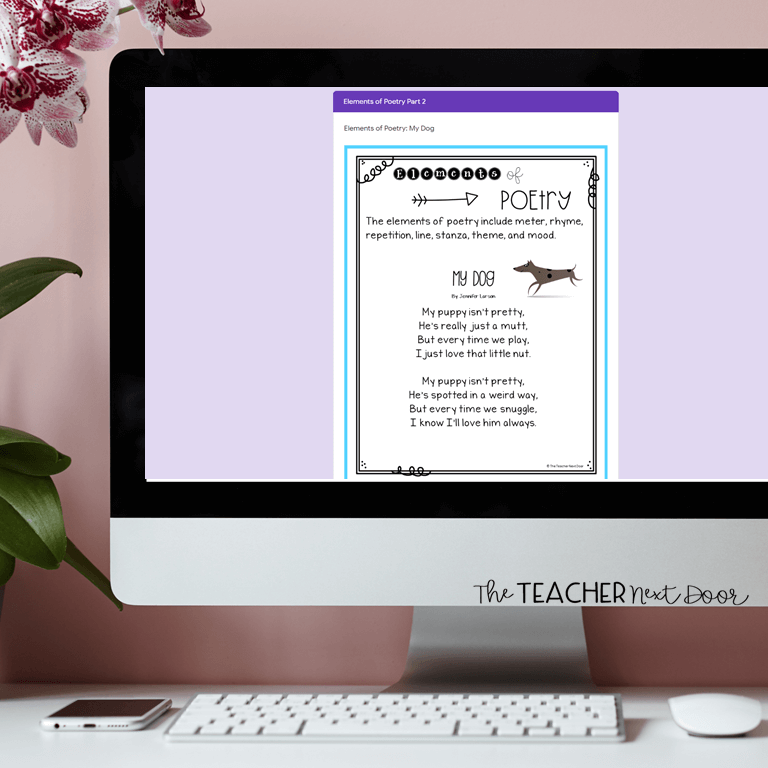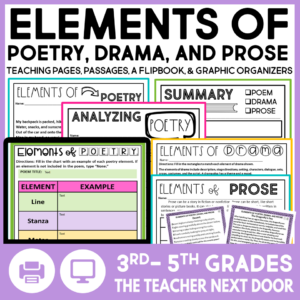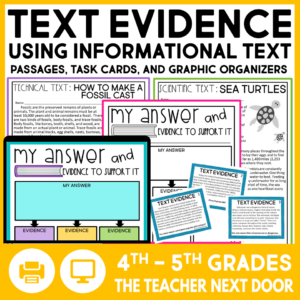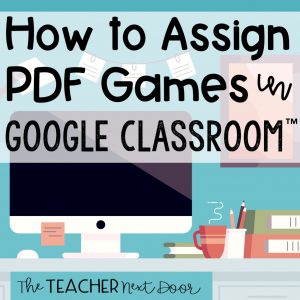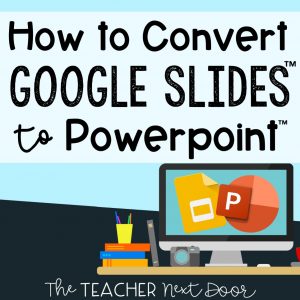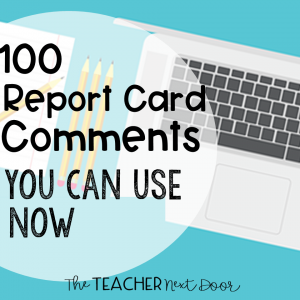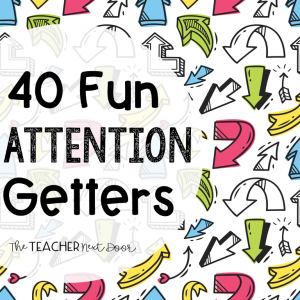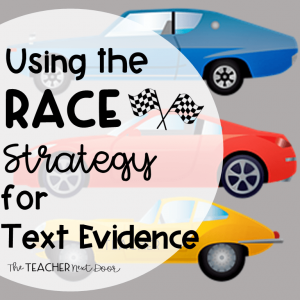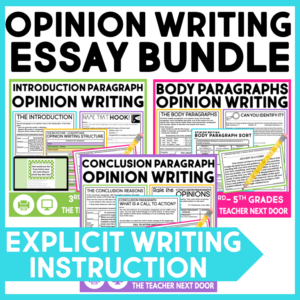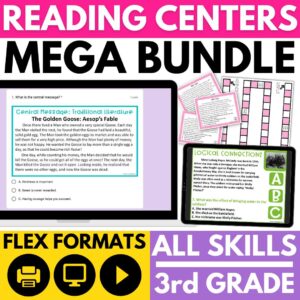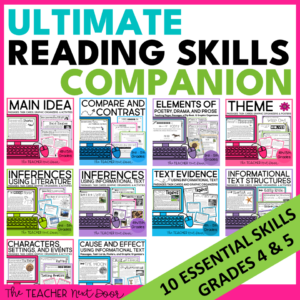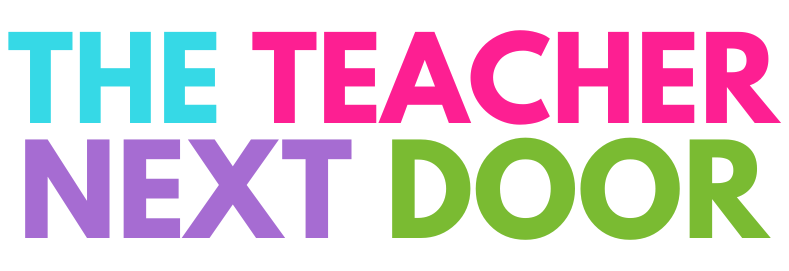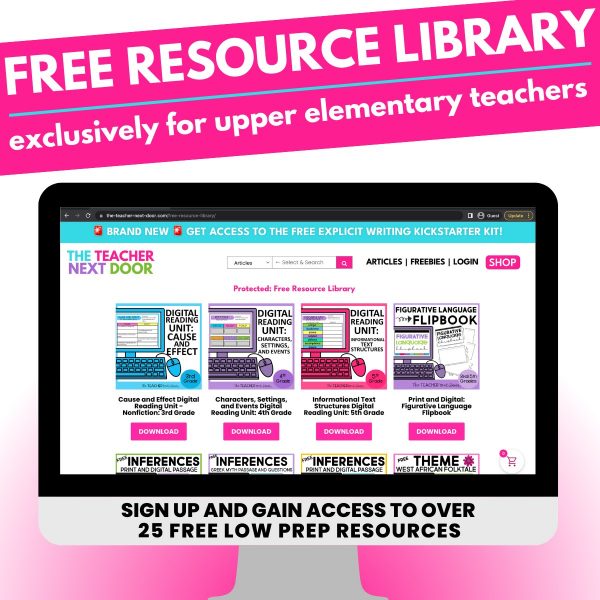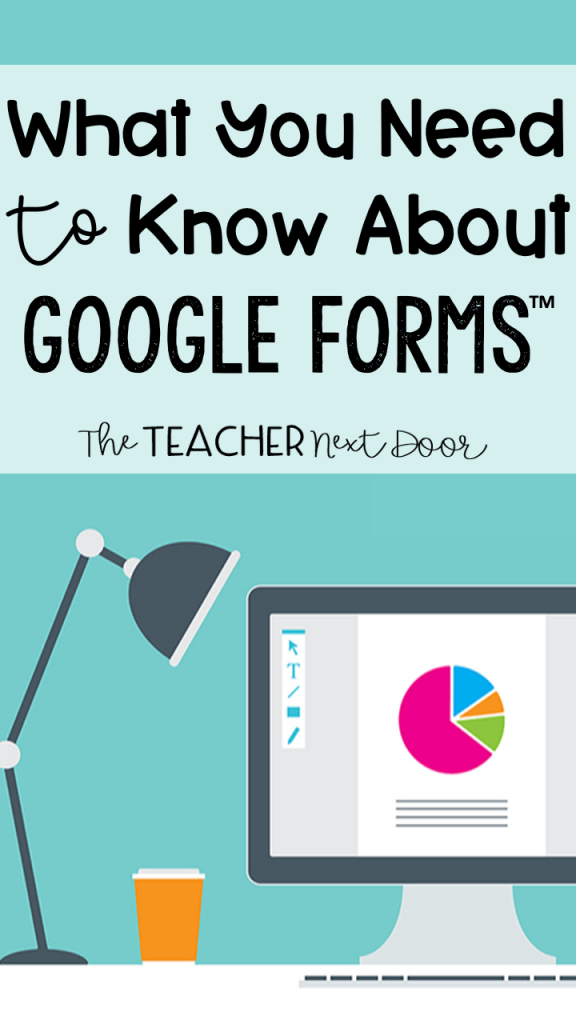
By now, you’ve probably heard about Google Classroom™. Google Classroom™ allows teachers to connect with students in ways they never have before.
Whether you are eLearning or teaching in a traditional classroom, knowing how to use features like Google Forms™ will improve your teaching and undoubtedly set your students up for success.
Here are 8 things teachers NEED to know about Google Forms™.
1 – Create Surveys with Ease
At the beginning of the year, we send home a slew of forms, permission slips, and surveys. Tracking these down can be a nightmare.
Google Forms™ easily allows you to check and see which forms you are missing. Simply send a gentle reminder email with the Google Forms™ link to parents who have yet to complete their back to school homework, as I like to call it!
2 – Create Assignments and Quizzes in Just a Few Clicks
It could not be simpler to create an assignment in Google Forms™. Both formative and summative assignments are made simple with Forms’ intuitive platform.
The sleek design of Google Forms™ has a minimal learning curve. Once you give it a go, you’ll be hooked!
The best news? Once you create your assignment you can use it, again and again, every year.
3 – Simplify Grading
Google Forms™ makes grading SIMPLE. (And it will save you so much time!) With the click of a button, you can turn your form into a self-graded quiz.
The Google Forms™ assignment will even allow students to instantly receive feedback and a score.
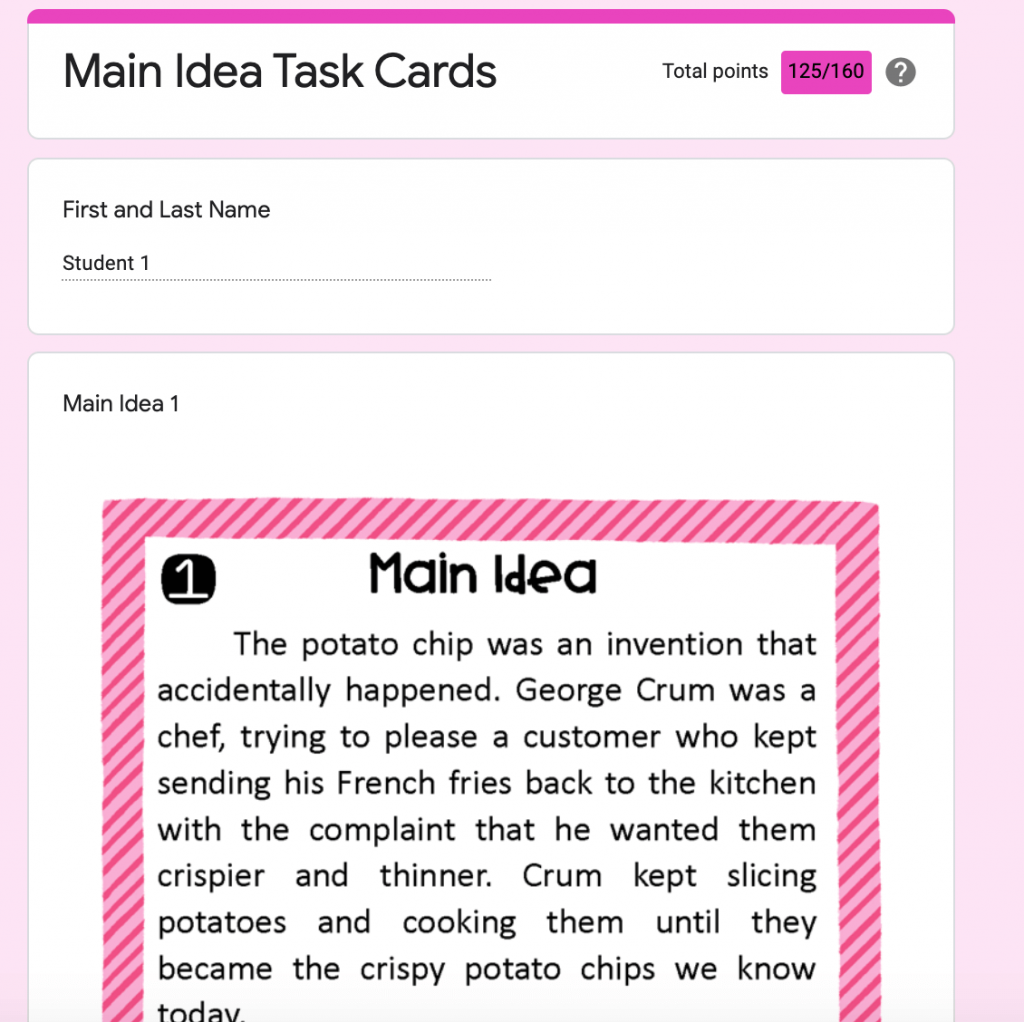
At the top right corner, you can see that this student received a score immediately after submitting the assignment.
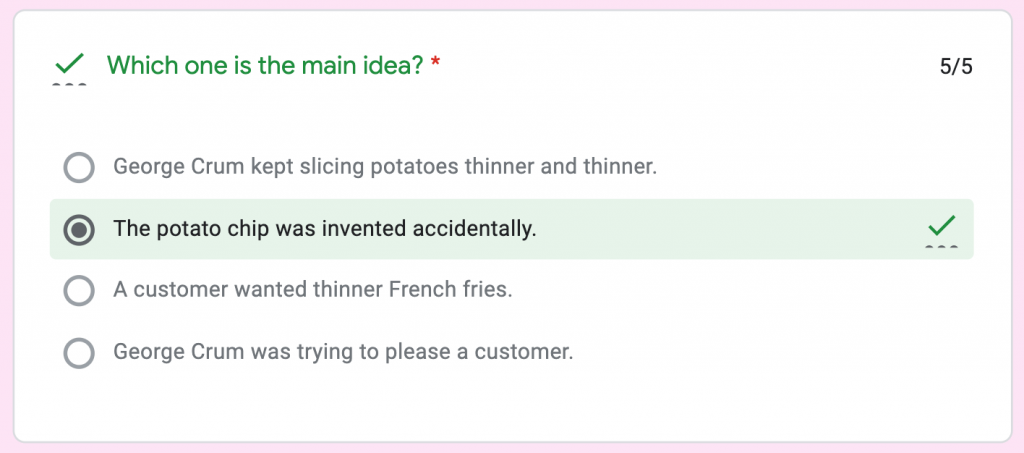
Feedback is provided on all multiple choice questions. Correct answers will appear in green.
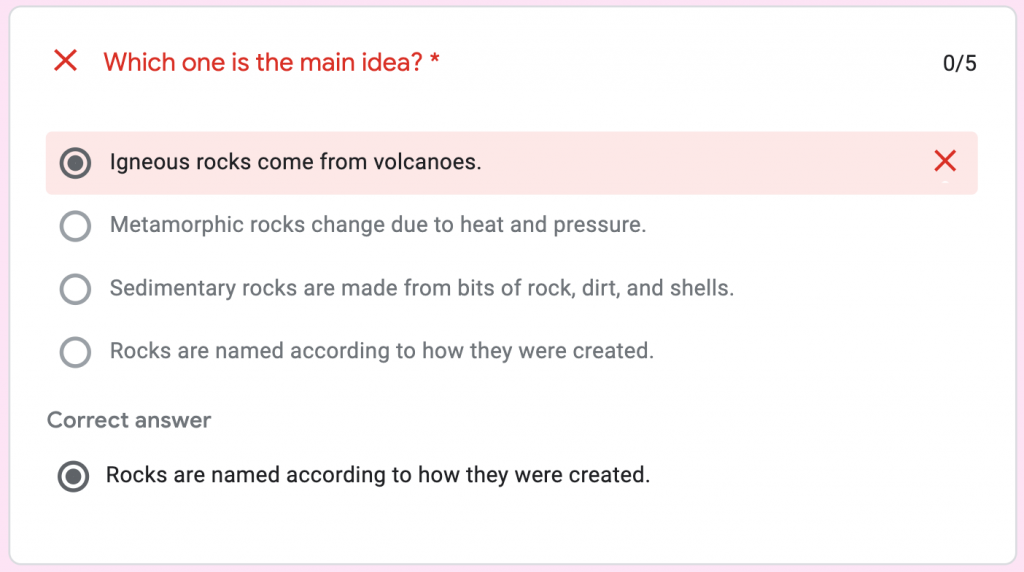
Instant grading allows students to see which questions were incorrect and also provides them with the correct answer.
What a benefit for students to receive instantaneous feedback! Plus, no more “did you grade our math quiz yet?” after lunch when students just took the quiz that morning.
4 – Ditch the Paper
Have you ever driven for Uber™? No? Well, have you ever put papers to grade in the backseat of your car and given them a ride to and from school without ever touching them? If yes, then you’ve driven for TeacherUber!
Ditch the paper and TeacherUber by using Google Forms™ to digitally collect assignments. Forms allow you to insert more than just multiple choice questions.
Teachers can manually grade short answer, fill in the blank, essay questions, and more using Google Forms™!
Once you’re finished grading, the score is instantly sent to students. You can even add a parent email to increase classroom to home communication. No more waiting a week for assessment results.
5 – Create Digital Permission Slips
Remember the days of bringing folders filled with little permission slips and student contact information with you on field trips? If you have ever had to call a parent during a field trip, you either hoped your student knew their parent’s phone number or you dug out the contact information folder from your teacher backpack.
Google Forms™ lets you keep all of your students’ contact information safely in one digital place. Simply pull up the form, find your student’s name in the responses, and view their contact information.
Talk about a lifesaver when time is of the essence in an emergency.
6 – Build Community with Fellow Staff Members
I don’t know about you, but I’ve missed a few notes, surveys, and potluck sign-ups because the paper was in the teachers’ lounge. During my busy day, I was sometimes unable to pop into the lounge to find these oh-so-important notes. And if you are a traveling teacher, forget it! You probably feel like you never know what is going on at each school.
Help build community with your fellow staff members by moving these sign-up sheets online.
Imagine how happy you’ll make a colleague when they open their email and find out that Thursday is potluck taco day!
7 – Put your Students in Charge
One of my favorite ways to use Google Forms™ is by not using it at all! Instead of creating Google Form™ assignments myself, I put my students in charge and allow them to create review quizzes.
This is an amazing way to review content before a quiz, or before state testing.
By allowing your students to create the questions, you’re moving them into the highest level of Bloom’s Taxonomy, creation.
I love seeing students take ownership of their learning by creating well thought out questions that relate to the content they’ve been learning. It’s even more fun when students challenge classmates to take their review quiz.
8 – Collect Students Questions in One Place
This one might just be my favorite. After a lesson, I love to ask my students what questions they have. As always, I hear from my biggest personalities first. Their questions are great; however, I know somewhere in my classroom is a shy, quiet student who also has a question, but is too intimidated to speak up.
I love sending out a quick Google Forms™ to my students as an Exit Ticket. This way, I can kill two birds with one stone. I can collect formative data on which students understand and which still need support, and I can also collect any questions that students still have about the content.
To do this, I simply add one additional item to the end of my Exit Ticket. By using the long answer question option, I encourage students to share any questions I can clarify for them.
I love using this as a reflection tool for my teaching because many times I will find that students have similar questions. This allows me to adjust my teaching and clear up any misconceptions.
Are you ready to try out Google Forms™? There are so many great ways to incorporate this tool into your teaching. Let me know in the comments how you plan to use Google Forms™!
Are you looking for digital reading resources that are aligned to standards and include premade Google Forms™ assignments? These digital units for Google Classroom™ are easy to assign and easy for students to use. CLICK THE LINK BELOW each picture for more information.
Elements of Poetry, Drama, and Prose Print and Digital
3rd Grade Main Idea Print and Digital
4th and 5th Grades Main Idea Print and Digital
If you’re interested in reading more about Google Classroom™ check out these blog posts below:
How to Support ALL Students Using Google Slides™
How to Wrap Up the Year with Google Forms™